App Name: Teaching Circle
App Type: One-to-one platform for students to attend live lectures and classes
Purpose: This document provides a detailed step-by-step guide for Zoom reviewers to test the app, covering app authorization, updated scope usage, and all features that an end user will experience.
1. Introduction
This guide will walk Zoom reviewers through:
- The app authorization process.
- The usage of each scope requested (Meeting, Recording, User Token, Zoom App within Meeting Client).
- Key features and functionality for end users.
2. App Authorization Steps
- Access the Zoom App Marketplace:
- Navigate to the Zoom App Marketplace and search for “Teaching Circle.”
- Install the App:
- Click the “Install” button. You will be prompted to sign in to your Zoom account if you aren’t logged in.
- Grant Permissions:
- A permissions screen will appear, requesting the following scopes:
- Meeting Scope: Access to schedule, start, and join meetings.
- Recording Scope: Access to record meetings during one-on-one sessions.
- User Token Scope: Retrieve user-specific information for authentication purposes.
- Zoom App within Meeting Client Scope: Allow users to access Teaching Circle directly within the Zoom interface during a live meeting.
- Click “Authorize” to grant access to these scopes.
- A permissions screen will appear, requesting the following scopes:
- Confirm Authorization:
- After authorizing, you will be redirected back to the app, and all the necessary permissions will be set up for the testing process.
3. Scope Utilization
Meeting Scope:
- Schedule a Meeting:
- Log in as an instructor and use the “Schedule Meeting” feature within the app to create a one-on-one session with a student.
- Confirm that the meeting is scheduled and appears on the Zoom calendar.
- Join a Meeting:
- As a student, join the scheduled session.
- Ensure that both the instructor and student can successfully join and interact in the meeting.
- Test Meeting Features:
- During the session, test features such as:
- Screen sharing
- Whiteboard
- Audio/Video interaction
- Ensure smooth functionality during the live meeting.
- During the session, test features such as:
Recording Scope:
- Start Recording:
- During the live session, the instructor should initiate a recording.
- Let the session continue for a few minutes to ensure that it captures both video and audio.
- End Recording:
- Stop the recording and end the meeting.
- Access the Recording:
- Once the meeting ends, navigate to the “Recordings” section and check that the session is available for review.
- Test playback, fast-forward, rewind, and download functionality.
User Token Scope:
- Login and User Information Retrieval:
- Upon login, the app retrieves user-specific information such as name, profile picture, and Zoom ID via the user token.
- Confirm that the correct user details are displayed within the app interface (for both instructors and students).
- Authentication & Session Continuity:
- Validate that the user token provides secure authentication and session continuity when switching between different parts of the app (e.g., from scheduling to live sessions to recording playback).
Zoom App within Meeting Client Scope:
- Access Teaching Circle in Zoom:
- Start a Zoom meeting as an instructor and open the Teaching Circle app within the meeting client.
- Ensure that the app loads correctly inside the Zoom interface, and all app functions (like chat, session tools, etc.) are accessible without leaving the meeting.
- Use In-App Features:
- As an instructor, use the Teaching Circle app to send messages, share materials, or initiate specific learning tools during the live session.
- Verify that students can interact with the app through the Zoom client as well, without leaving the ongoing meeting.
4. End User Functionality
Live Session Features:
- Join a Scheduled Session:
- As a student, join a scheduled live session via the Teaching Circle app.
- Ensure that both the video and audio feed work seamlessly.
- Real-Time Interaction:
- Test in-meeting tools such as:
- Chat functionality for text-based questions.
- Whiteboard and screen sharing for teaching demonstrations.
- Ability to switch between Teaching Circle and Zoom interface without interruptions.
- Test in-meeting tools such as:
- End the Session:
- Confirm that the session ends correctly and both users exit the meeting successfully.
Post-Session Features:
- Access and Review Recordings:
- After the session, check that the student and instructor can access the recorded content for later review.
- Test playback controls such as speed adjustments and skipping sections.
- Chat Log Review:
- Confirm that all chat messages exchanged during the session are saved and accessible for both users after the session ends.
7. Final Notes for Reviewers
Please ensure that all functionalities and scopes are tested during the review process. For any questions, reach out via our support channels.